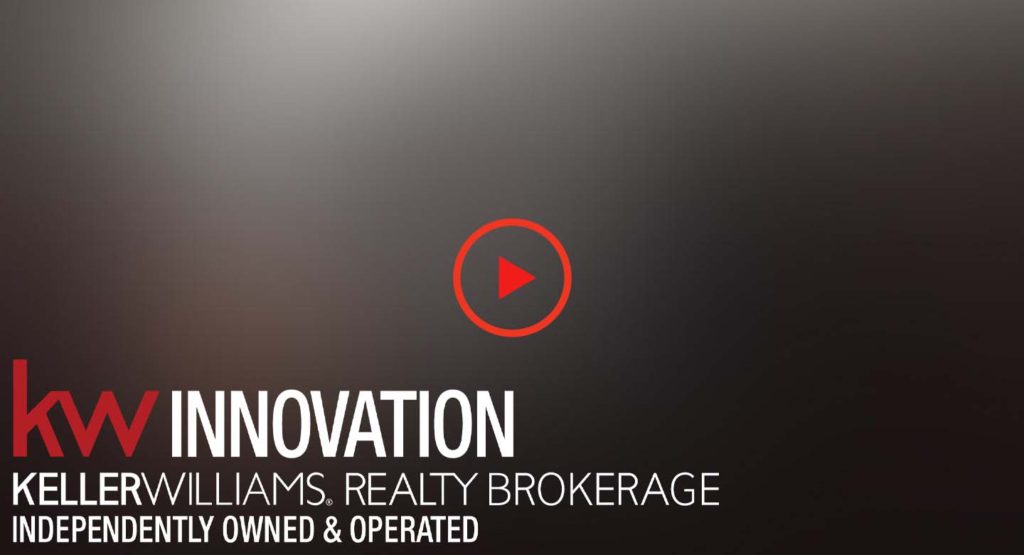Make sure you submit your fully signed paperwork in KWCommand. It is a RECO requirement that the office is given a copy.
Watch the video below to learn how to submit your listing/buyer paperwork through KWCommand.
WHERE TO FIND THE PAPERWORK
LOADING YOUR LISTING INTO MATRIX
You can also load your listing onto Matrix by logging into ITSO and clicking “Add/Edit” then clicking on “Add new” in the listing section (applies to WRAR board members only).
All other board members who are with Matrix can input their listing, however they also would need to send their local board’s “notice of conditional sale” and then a “notice of firm sale” form to their local real estate board. You can contact your board and ask them to send you these forms. Or you can always ask the MCA Team to take care of it by checking off “Yes” in the Trade Record Form where it says “Would you like us to notify your board of this sale”.
LISTING AMENDMENTS AND CANCELLATIONS
- Submit document to the “Listed” Folder in Command in your Opportunity. You will need to use the “Add Item” link to add the Amendment or Cancellation document. The first video on this page mentions how to do this. Don’t for get to hit “Submit to MC” to finish the submittal.
- Notify your board through your broker load in Matrix. This applies to WRAR members only. All other board members must send a form on top of doing broker load. Ask your board for the form they want you to use.